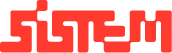Setting Up Your Account on the Restro Platform
To begin using the Restro Platform, you first need to sign up and create your business account. If you have not yet created your account, please refer to our guide: “How to Onboard with Restro for the First Time?”
Once your account is created and you log in for the first time, you will see the setup checklist along with the side navigation menu displaying all available modules. Follow the steps below to complete your account setup.
Step 1: Verify Main Branch Details
During sign-up, you already provided your main branch information. This step will appear as completed in your checklist. You can review the details and proceed further.
Step 2: Configure Restaurant Areas
Set up your restaurant’s layout by creating different areas such as:
- Indoor seating or dining halls
- Outdoor areas or terraces
- VIP or member-exclusive sections
- Any other custom zones specific to your restaurant
This ensures your restaurant structure is clearly mapped inside the platform.
Step 3: Add Tables to Each Area
Once the areas are created, add tables within each designated section. This step allows you to organize seating and manage reservations or walk-in customers effectively.
Add the tables by choosing the area and code as T1, T2 etc which in further create QR code for the tables for online customer orders.
Enter the capacity of the table (if table can have 2 or 4 people) and choose the status whether the table is currently can be used or under maintenance.
Step 4: Create Menus and Categories
Next, configure your restaurant’s menu. Start by creating broad categories such as:
- Italian
- French
- Indian
- Desserts or Beverages
These categories will help you organize your offerings for easier navigation.
Add the menu name at this step and Please note that you can add more menus in future. This is a mandatory setup process that guides you with the platform.
Step 5: Add Food Items
Within each category, add your food items. For each item, you can enter:
- Item name and description
- Price
- Availability status (e.g., seasonal, limited stock)
This ensures your customers and staff have access to a complete and well-structured menu.
NOTe : After completion of the setup process, it will direct you to the dashboard.
Once all the setup process gets completed, you can add more details into the platform. It will take you to the main dashboard.
By completing these five steps, your restaurant will be fully set up and ready to operate on the Restro Platform. You can continue customizing additional features through the side navigation as your business grows.To understand the overview of the dashboard and all elements of the platform, follow guides below.
- Overview of Restro Platform Dashboard
- How to add Menues, Food Catagories and Food Items?
- How to add customer details?
- How to add staff member details?
- Understanding KOTs and Orders