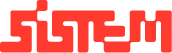How to place a Food Order for a Booked Venue
Version:
v1.0
Author:
Sistem Admin
Document Date:
January 28, 2025
This guide explains how to place a food order associated with an existing venue booking in the platform. The Food Order feature allows staff to add customized menu selections for events booked through the platform, ensuring smooth coordination between catering and venue operations.
Steps to Place a Food Order
- Access the Booking
- Go to the “All Bookings” section.
- Locate the relevant booking.
- Click the “Food Order” button in the Actions column.
- Select a Menu
- You’ll be redirected to the Menu Selection Page.
- Available menus will be shown with per-person pricing.
- Select a preferred menu to load the associated food items.
- Choose Food Items
- Food items under the selected menu will be displayed by category (e.g., starters, main course, desserts).
- Use:
- “Select All Food Items” checkbox, to choose all items at once
- OR manually select individual items based on customer preferences
- Add Special Requirements (Optional)
- Scroll down to find the Special Requirements field.
- Add any custom notes or specific instructions provided by the customer (e.g., allergies, serving preferences).
- Leave it blank if not applicable.
- Click “Next” to continue.
- Review & Confirm Order
- On the Food Order Summary Page, you can:
- Review selected menu items
- Apply GST and discounts
- Make any final changes
- Click “Submit Order” to finalize.
- After Confirmation
Once submitted:
- A Food Order Ticket is generated
- You can:
- Download
- Edit
- Cancel the order if needed
Summary
The Food Order feature simplifies adding catering services to a booking. Staff can easily select menus, customize items, apply special instructions, and process the order, all within a few steps. Once confirmed, the food order is documented with a downloadable ticket for further action or coordination.