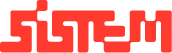User Management Guide: Adding Team Members & Staff
Version:
v1.0
Author:
Sistem Admin
Document Date:
January 28, 2025
This guide explains how to view, manage, and add users or staff members to the Sistem Venue Management Platform.
Users Overview
- Accessing All Users
- Navigate to the “Users” section.
- Click on “All Users” to view a list of existing team members.
- User Table Includes:
| Field | Description |
| Name | Full name of the staff member |
| Role | User’s assigned role (Admin, Manager, etc.) |
| Contact Info | Phone number and email |
| Address | Location details of the staff |
| Status | Shows if the user is Active or Inactive |
| Actions | Buttons to Edit, Activate/Deactivate, or Delete |
Note: Only Admins and Superadmins have permission to add, edit, or delete users and manage roles.
How to Add a User to the platform
- Navigate to “Add User”
- Found within the Users section of the platform.
- Fill Out the User Form
- User Role: Select from predefined roles (Admin, Superadmin, Manager, Receptionist, etc.).
- Name
- Contact Details (Phone & Email)
- Password Creation
- Gender
- Address
- Status (Active/Inactive)
- Submit the Form
- Once all details are filled in, click “Submit” to create the user profile.
- Share Credentials
- Admins can then share login credentials with the respective staff member.
Summary
The User Management section allows platform administrators to efficiently manage team roles, access levels, and contact information. With clear role-based access and simple onboarding steps, adding and updating staff is secure and streamlined—ensuring the right people have the right access.