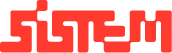Stock Management Overview
This guide will help you to manage stock on the platform and products in the banquet management platform.
The Stock Management Module helps you track and manage the inventory of products and supplies required for your banquet operations. This module ensures you never run out of essential items and supports efficient planning and replenishment.
How to Add a Product
- With “Add Product”, you can create and define new products that will be tracked in the stock module.
- Navigate to “Add product”
- Fill in the following fields:
- Product Name (e.g., Mineral Water Bottle 1L)
- Product Category (e.g., Beverage, Crockery, Cleaning Supplies)
- Unit of Measurement (e.g., pcs, boxes, liters, kgs)
- Minimum Stock Threshold (to trigger low stock alerts)
- Description (optional details for internal reference)
- Click “Submit” to add the product to your inventory catalog.
How to check All Products available in the Stock
- To View, search, and manage the master list of all products available in your stock catalog.
- Navigate to “All Products”
- You can find all products listed in the table with details such as Product Name, No of products available, Unit and Status if active or inactive.
- With the Actions, the products can be edited
Best Practices:
Regularly audit the list to ensure all active items are up to date
Use meaningful product names for easier identification during stock updates
How to Add a new Stock
- To Record new stock entries when you receive supplies or replenish existing stock.
- Navigate to “Add Stock”
- Select the Product from the dropdown
- Add the stock operation if want to add or subtract
- Add Date, venue, quantity and remark in upcoming fields
- Click “Submit” to update the stock balance for that product
Note:
Every entry made here increases or decreases the total available stock for the selected product.
How to check the Stock History
- Stick History can be used to monitor current stock levels and review inventory history.Real-time view of available quantity for each product
- Low stock indicators if quantity is below minimum threshold
- View:
- Product Name
- Available Quantity
- Last Updated Date
- Stock History (optional link to detail)
- Filter by Category, or Search by Product Name
Summary
The Stock Module helps streamline inventory management by:
- Letting you define and categorize products
- Tracking stock movement in real time
- Providing insights for restocking and auditing
Maintaining clean and accurate inventory records ensures efficient resource management across all venues.