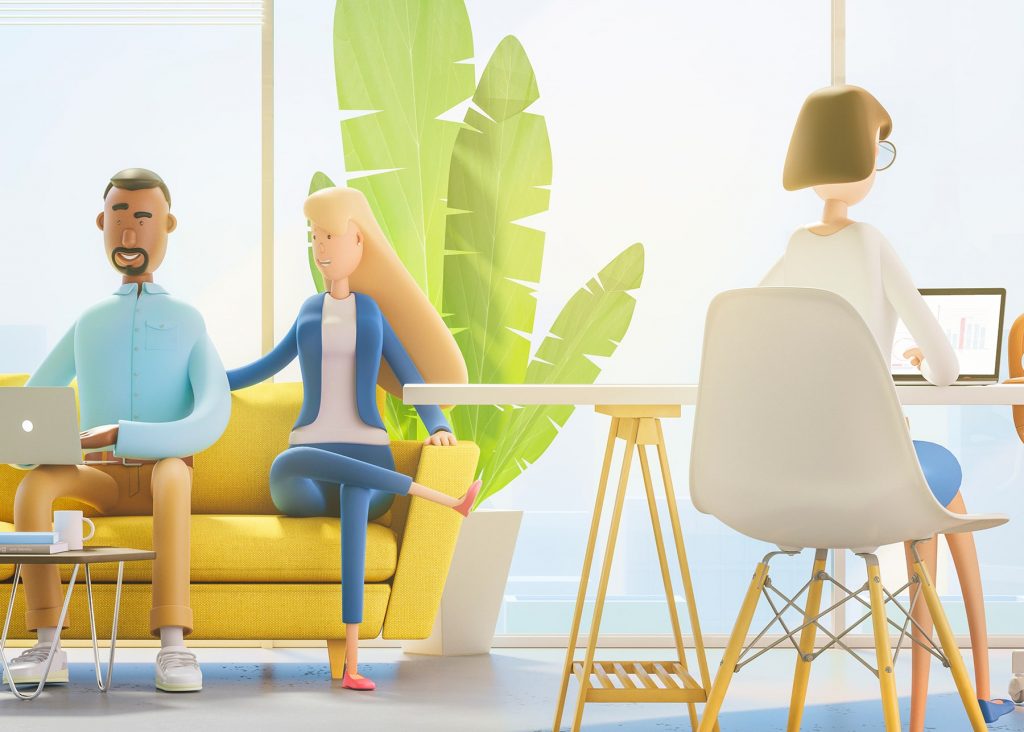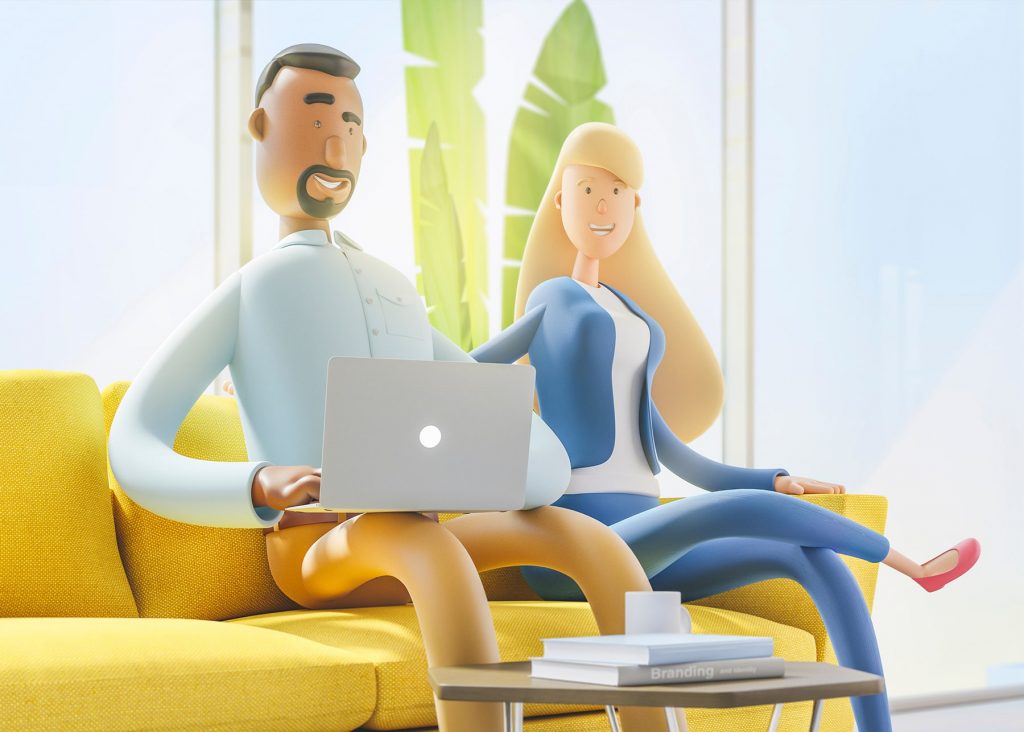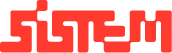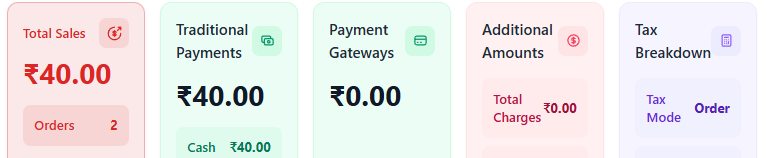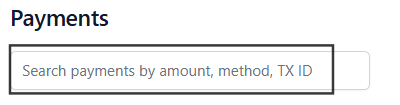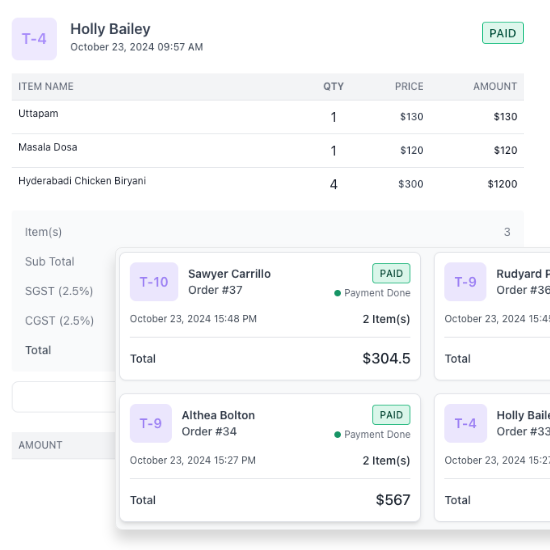The Settings Panel in Restro provides complete control over how a restaurant’s digital operations are configured. It allows administrators to define business details, financial standards, staff roles, payment methods, and customer-facing features ensuring the system works smoothly for both the restaurant team and customers.
Each section in the Settings Panel has a specific purpose, helping restaurant owners customize the platform to match their brand identity, operational workflows, and customer needs.
Restaurant Settings
The Restaurant Settings section manages the core information about the restaurant.
- Configure restaurant name, phone number, email, and physical address.
- A Tax Settings checkbox allows you to display the Tax ID on customer orders.
App Settings
The App Settings control country, timezone, and currency.
- Aligns the system with the restaurant’s location and local financial standards.
- Ensures consistency in billing, payments, and scheduling.
Branch Settings
For restaurants with multiple locations, the Branch Settings allow efficient management.
- Add a new branch by entering branch name and address.
- Existing branches are listed in a table for quick reference.
- Admins can modify or delete branches as needed.
Currency Settings
The Currencies Section helps businesses manage international transactions.
- Includes an Add Currency button to introduce new currency types.
- Supports restaurants that cater to tourists or operate in multiple countries.
Email Settings
The Email Settings automate communication between the restaurant, customers, and staff.
- Enable or disable notifications for
- New orders (alert admin)
- Reservation confirmations (sent to customers)
- New reservations (alert admin)
- Order bills (sent to customers)
- Welcome emails (sent to new staff)
Tax Settings
The Taxes Section allows restaurants to manage applicable taxes.
- Add, update, or delete tax entries such as CGST, SGST, or Service Charges.
- Each tax includes a percentage rate.
- Taxes are automatically applied to orders for accurate billing.
Payment Settings
The Payment Gateway Settings let admins configure payment options.
- Supported gateways: Razorpay, Stripe, Offline Payments, QR Code Payments.
- Owners can enable or disable gateways based on customer preference.
Theme Settings
The Theme Settings control the restaurant’s branding inside the system.
- Upload the restaurant logo.
- Choose to display or hide the restaurant name alongside the logo.
Staff Role Settings
The Staff Roles feature manages permissions for different team members.
- Define roles such as Branch Head, Waiter, or Chef.
- Use “+” to grant permissions (create, view, update, delete).
- Use “-” to revoke permissions.
Reservation Settings
The Reservation Settings allow structured table booking.
- Define slot types (Breakfast, Lunch, Dinner).
- Set start and end times.
- Configure time slot differences (intervals between reservations).
- Enable or disable slots as needed.
About Us Settings
The About Us Section helps restaurants personalize their online presence.
- Add a business description with a text editor.
- Use bold, italics, lists, or links to create engaging content.
- Configure >> Branch Settings Guide
Customer Site Settings
The Customer Site Settings control the features visible to customers online.
- Enable/disable dine-in, pickup, delivery, and online ordering.
- Configure dine-in features such as waiter requests and table selection.
- Set default reservation status.
- Add social media links (Facebook, Instagram, Twitter).
Receipt Settings
The Receipt Settings allow customization of printed or emailed receipts.
- Show/hide customer details (name, address).
- Display order details (table number, waiter, guest count).
- Include restaurant logo and tax information.
- Use Preview Receipt before finalizing changes.
Billing Settings
The Billing Settings section configures how orders are billed and invoices are generated.
- Define invoice number formats and prefixes.
- Choose whether to auto-generate bills after an order is completed.
- Enable/disable split billing to allow customers to divide payments among multiple payers.
- Set round-off rules to manage decimal billing values.
Printer Settings
The Printer Settings section manages printing configurations for receipts and KOT (Kitchen Order Tickets).
- Add and configure multiple printers for billing and kitchen.
- Assign specific printers to branches or counters.
- Monitor direct print logs to track successful and failed prints.
- Helps quickly resolve printing issues by highlighting errors.
Delivery Settings
The Delivery Settings allow restaurants to configure delivery options.
- Define delivery zones, minimum order amounts, and delivery charges.
- Set estimated delivery times for customer orders.
- Enable or disable third-party delivery integrations if supported.
- Configure delivery availability for specific branches.
KOT Settings
The KOT (Kitchen Order Ticket) Settings manage how orders are routed to the kitchen.
- Configure auto-printing of KOTs once an order is placed.
- Assign different printers to sections (e.g., bar, grill, desserts).
- Customize KOT formats with order details like table number, waiter, and item notes.
- Allow re-printing of KOTs in case of errors or changes.
Cancellation Settings
The Cancellation Settings define rules for canceling orders or reservations.
- Allow or restrict order cancellations by customers after placement.
- Configure whether cancellations require manager approval.
- Set policies for refund eligibility when prepaid orders are canceled.
- Track cancellation logs for audit and reporting purposes.
Why Settings Are Important
The Settings Panel is the backbone of Restro’s customization. By configuring settings properly, restaurant owners ensure:
- Accuracy in billing and taxation.
- Efficiency in kitchen and delivery workflows.
- Flexibility in customer preferences (payment, reservations, delivery).
- Accountability through proper role-based access and cancellation rules.
- Professional branding across receipts, emails, and customer-facing platforms.
With the right settings in place, restaurants can deliver a seamless, professional, and customer-friendly dining experience.