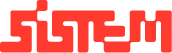How to Generate KOT, Process Orders, and Complete Payments in POS
Version:
v1.0
Author:
Sistem Admin
Document Date:
November 19, 2024
The POS streamlines operations with a clear order flow:
Order Taken → KOT Generated (kitchen notified) → Bill Generated (invoice created) → Bill & Payment (transaction recorded) → Bill & Print (receipt issued)
This flow ensures accuracy, speed, and transparency throughout the dining process
Step 1: Take the Order
- Open the POS page and browse the menu to select items.
- Use the search bar if needed to quickly find dishes or drinks.
- Add items to the order cart.
- Depending on the service type
– Dine-In → Select the table number and enter number of guests (Pax).
– Delivery → Enter customer name, phone, and address.
– Pickup → Record customer name and phone number.
- At this stage, the order is created but not yet sent to the kitchen.
- Add discount if needed and proceed with KOT generation
Step 2: Send Order to Kitchen (Generate KOT)
- After confirming the order, click KOT.
- A Kitchen Order Ticket is generated and instantly sent to the kitchen dashboard.
- The order status changes to Running, showing that the kitchen is preparing it.
- This ensures the kitchen gets the order quickly and accurately.
Step 3: Manage the Order in KOT and Order Tab
- The KOT and Orders can be managed in the respective Tabs
- KOT are useful for the Kitchen staff to prepare the order. Kitchen staff can click on start cooking or can cancel the order. Upon confirmation of KOT, It will proceed the Order tab.
- Orders have phases such as food order received, Food prepared and food served or delivered
- In order tabs, all the orders will be listed and it shows the status of the order
- Once the order is prepared, click on the order and move it to served or delivered as per the type of the order
- Once the order is moved to served, it will automatically change the order status.
- Now wait for the customer to finish and once the customer completes the food and proceed with bill and payments.
Step 4: Generate the Bill
- Click on order and choose the bill and print to give a receipt to the customer.
- Then click on order to complete the payment and you will see the status of the order is now billed and served. Here additionally you can add customer details.
Step 5: Process Payment
- To pay the bill, choose add payment and it will open the payment window.
- Select the customer’s payment method if cash, UPI, etc
- Confirm the transaction.
- The system marks the order as Completed.
Step 6: Print the Receipt
- In order to share the receipt to the customer, you can bill and print to s=generate the receipt.
Order Types at a Glance
- Dine-In → Select table & guest count → Generate KOT → Bill → Payment → Receipt
- Delivery → Enter customer details & address → Generate KOT → Bill → Payment (online/COD) → Receipt
- Pickup → Enter customer name & phone → Generate KOT → Bill → Payment at counter → Receipt
Why This Flow Works
- Fast & Accurate → No miscommunication between staff and kitchen.
- Flexible → Handles dine-in, delivery, and pickup orders with the same system.
- Clear Tracking → Every step is logged — orders, KOTs, bills, and payments.
- Customer Friendly → Smooth service, quick billing, and transparent receipts.
Following this simple Order → KOT → Bill → Payment → Print flow ensures operations stay organized and customers leave happy.
Read about POS Dashboard to understand better the workflow