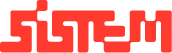How to guide for Table Management
The Table Management Tab helps restaurants efficiently organize and manage seating arrangements while enhancing the overall customer experience. With this feature, restaurants can easily monitor and allocate tables, ensuring smooth operations even during peak hours.
Before diving into table management, if you are new to the Restro Management Platform, we recommend following the First Login Guide to set up your account with Restro.
During the first setup guide, the system will guide you to add your first area and table within that area. This step is essential for account activation.
If you wish to add additional tables or areas later, please follow the instructions below.
How to Add Areas
To create a new area in your restaurant (e.g., Rooftop, Lounge, Garden), follow these steps:
- Navigate to the Tables Section. From the left-hand side menu, go to Tables > Areas.
- On the top right corner, click the Add Area button.
- Enter Area Name (e.g., Rooftop, Garden Area, VIP Zone).
- Once all details are entered, click the Save button to add the new area.
- After saving, the new area will appear in the list.
- You can Update or Delete areas anytime from the same screen.
- Add as many areas you want based on your restaurant divisions.
8. Now that you have added Areas, you need to add tables in the particular areas.
How to Add Tables
After creating areas, you can assign tables to each area for better seating management. Follow these steps to add tables:
- From the left-hand side menu, go to Tables > Tables.
- On the top right corner, click the Add Table button.
- Enter Table Details as
Select Area: Choose the area where this table belongs (e.g., Rooftop, Garden Area).
Table Name/Number: Assign a unique name or number to identify the table (e.g., T1, T2, VIP-01).
Capacity: Enter the seating capacity (e.g., 2, 4, 6 seats).
Status whether table is active or not
- Once details are filled in, click Save to add the table.
- After saving, the new table will appear in the list.
- On the top of Table Tab, restro have features as you can change the appearance of the tables, You can choose it to show as grid, list or layout
- You can also filter the tables by choosing specific area tab and it will give the result of all tables within that area
- For more advanced filter based on availability, you can click on filter by availability
- You can Update or Delete tables as needed from the same screen.
- On specific Table, you can check how many orders are assigned to that table and create a new KOT (Kitchen Order Ticket)
- Also you can edit the table
This is how the tables and areas can be set up. Follow next steps more how to manage qr code for each table.
How to Add QR Codes for Tables
QR codes make it easy for customers to scan and directly place orders from their assigned table. Each table in the restaurant gets its own unique QR code linked to it. Here’s how you can add and use them:
- From the left-side menu, navigate to Tables > QR Codes
- The QR code are automatically generated when the table is created.
- All Tables have a unique QR code
- On the top, you can choose specific area to filter out the QR codes
- Each QR code will have three options
- Download: To download the QR code for the tables for customer to scan
- Linked website button: To open the website that is visible for customers to order.
- Refresh button: In case if QR codes aren’t working, refreshing the QR code can generate or reload a new one.
- The QR tabs will be color coded as Active or Inactive of the table
Hence, This is how you can set up your table system and manage all the operation at all levels
Check How QR codes can help the restaurant’s customers and what information they can access while ordering the food.
Know more about Table Management Guide to help you understand the features