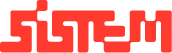How to manage Item Categories
Version:
v1.0
Author:
Sistem Admin
Document Date:
November 12, 2024
The Menu Item Categories module is used to group similar menu items together, making the restaurant menu structured and easy to navigate for both staff and customers.
Categories such as Starters, Main Course, Breads, Rice, Alcoholic Drinks, and Non-Alcoholic Drinks help in organizing the menu logically.
Create your Menu first and then proceed with Item Categories
This categorization is important because it:
- Provides a clear structure to the menu.
- Makes it easier for staff to find and update items.
- Enhances customer experience by grouping dishes into logical sections.
- Helps in menu management and reporting (e.g., seeing which category performs best).
How to Add a Menu Item Category
- Navigate to Menu > Item Categories from the left-side panel.
- Click the Add Item Category button on the top right. A popup will appear.
- Enter the Item Category Name (e.g., Desserts, Beverages, Salads).
- Click Save to create the new category.
- The new category will now appear in the list along with the number of menu items inside it.
- If you want to update an item category click on the Update button in the table.
- To Delete a category if it’s no longer required, use the delete option.
Summary
Menu Item Categories allow restaurants to organize their menus into structured sections (like Starters, Mains, Drinks, etc.), making them easier to manage and browse.
Adding a category is simple just enter a name, save, and it’s ready to be used for grouping items.