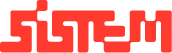How to add a new menu or updating existing one
The Menu module is the central place to manage everything your restaurant serves.
Think of it as your restaurant’s digital menu board where you can create, edit, and organize multiple menus such as Lunch, Dinner, Beverages, or Specials.
This ensures your staff and customers always see the right items at the right time, keeping operations smooth and customer experience consistent.
Key Functions
- Create & Manage Menus – Build multiple menus (e.g., North Indian Delights, Mexican, Beverages) and customize them for your restaurant.
- Organize Items Easily – Place each dish under the correct menu and category for better clarity.
- Quick Updates – Edit names, prices, or descriptions directly without navigating away.
- Control Availability – Mark items as in stock or out of stock instantly.
- Show/Hide Items – Decide which dishes appear on your customer-facing site.
Managing Menus
- Go to Menu > Menus from the left navigation panel.
- Click the Add Menu button (top right).
- Enter Menu Name (e.g., Lunch Specials, Beverages)
- Click Save.
5. Your new menu will now appear in the menu list. You can start adding categories and items under it.
6. To delete any Menu, select the menu and click on edit button highlighted below
7. To Update the menu, again select the menu and click “Update”
Modules are impacted with any changes within Menu
- Menu Categories – Help classify dishes (Starters, Breads, Main Course) under each menu.
- Menu Items – Individual dishes are created here and linked back to menus.
- Modifier Groups – Allow customization (e.g., “Extra Cheese,” “Spicy Level”).
- POS & Orders – Staff can only bill/order from active menus and items.
- Reports – Menu data directly impacts sales analysis and performance tracking.
Note : The Menu module helps you create, organize, and manage menus, control item availability, and keep everything synced with orders, POS, and reports.
If you have onboared your resturant with us, vist Restro Menu to add, delete or update your menues