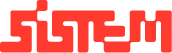Understanding POS Dashboard
The POS Module is the heart of the Restro Platform, designed to simplify restaurant operations by bringing together menu browsing, order management, and billing into a single, intuitive interface. It allows staff to take orders quickly, customize them as needed, and generate accurate bills all while ensuring a smooth dining experience for customers.
In the POS, you will see all you added Menus and Menu Items in the center to select and proceed with the KOTs and Orders. Before going forward, add Menus, Menu Items and Menu Categories.
Menu Display Section
At the core of the POS page is the digital menu, presented in a structured and visually clear layout:
- Categorized Menu: Items are organized into categories (e.g., Starters, Beverages, Main Course, Desserts) for easy navigation. Staff can switch between tabs effortlessly to locate specific items.
- Search and Filter: A search bar allows instant lookup of items, while a Reset button clears filters and returns to the default menu view.
- Item Details: Each dish or drink is displayed with its image, name, and price, helping staff quickly identify and select the correct item.
- It also includes the veg and non veg tags, for drinks it shows the drink tag. All These details you will add while adding the items in the list.
This structured layout improves speed, accuracy, and efficiency in taking orders.
Order Section
On the right-hand side, the order management panel keeps track of all selections and customer details:
- Order Type: Staff can choose whether the order is for Dine-In, Delivery, or Pickup, ensuring proper routing.
- Table & Guest Details: For dine-in customers, staff can assign a specific table and record the number of guests (Pax).
- For Delivery, you can choose the delivery executive to assign for the order.
- Active Order View: The order cart shows selected items, quantities, price, and total. An Action column allows real-time edits such as removing or updating items.
- You can delete the chosen items by clicking the delete button.
- You can add a note on every item if there is any special request or allergies information for a few customers.
- Using (+) icon, you can add the quantity and with (-) icon reduce the quantity of food item.
This section ensures every order is accurate, customizable, and easy to manage.
Billing and Pricing Section
The billing panel provides complete transparency and accuracy in payment handling:
- Custom Discounts: Fixed-amount or percentage-based discounts can be applied directly, making it easy to offer promotions or loyalty benefits. The discount can be added as a fixed amount or the percentage of the total amount.
- Automatic Tax Calculation: Taxes like CGST, SGST, and service charges are auto-applied, ensuring compliance.
- Order Summary: A detailed breakdown shows subtotal, discounts, taxes, and final payable amount.
- Action Buttons:
- KOT (Kitchen Order Ticket): Sends order details to the kitchen.
- KOT & Print : Print the Kitchen Order Ticket
- KOT, Bill & Payment : It will generate KOT, print the bill and complete payment. A quick process for pick-ups or instant delivery.
- Bill: Generates a customer invoice without immediate payment.
- Bill & Payment: Finalizes billing and records payment in one step.
- Bill & Print: Creates and prints the bill instantly for customers.
This ensures fast, transparent, and hassle-free billing for both staff and guests.
Why POS Matters
The POS system is more than just an ordering tool — it is a central hub that connects with other modules like Table Management, Reservations, Orders, and QR Code Ordering. By integrating all processes, it ensures:
- Faster order-taking and reduced errors
- Clear tracking of dine-in, delivery, and pickup orders
- Accurate billing with taxes and discounts
- Better synchronization between the kitchen, waitstaff, and billing desk
Ultimately, the POS system helps restaurants deliver a modern, efficient, and customer-friendly dining experience.
If you need help, check the Menu Guide, Item Guide and Categories Guide
Check How to initiate the Orders, KOTs from POS to proceed with starting orders at your restaurant.