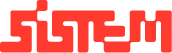Bookings Workflow Overview
This guide provides an overview of the Booking Dashboard, helping you understand how to manage confirmed bookings and utilize the various tools available for operational tasks.
Accessing the Bookings
Once a venue is successfully booked, it appears in the “All Bookings” section.
Each booking is listed in a structured table format displaying key information such as:
- Customer details
- Event duration and dates
- Payment status
- Venue and food order status and details
- Action tools for managing the booking
| Column | Description |
| Guest Name | Displays the customer’s full name. Useful for quick identification and personalized communication. |
| Mobile No. | Shows the customer’s contact number, enabling fast follow-up and event coordination. |
| Duration | Indicates the number of days the venue is booked, auto-calculated from start to end date. |
| Booking From / To | Reflects the start and end dates of the event, helping with schedule planning and resource management. |
| Grand Total | Shows the total cost of the booking including venue, food, and additional services. |
| Balance Due | Displays any remaining amount to be collected from the customer. |
| Venue (View) | Clicking “View” opens a detailed breakdown including venue name, capacity, type, location, and cost details. |
| Food (View) | If food is ordered, the “View” button shows a categorized menu list (starters, mains, desserts, drinks). This is hidden if no food order exists. |
Actions Column
The Actions column in the Booking Dashboard provides essential tools for managing each booking.
Below is a structured table describing each available action:
| Action | Functionality | Notes/Permissions |
| Advance Pay | Accept partial payments from the customer. Supports multiple payment modes (UPI, cards, etc.). | Only Admin/Super Admin can delete payment entries. Receipts can be downloaded. |
| Food Order | Add a food order to an existing booking by selecting items across different categories (starters, mains, etc.). | Visible only if food services are included in the booking. |
| View Details | View complete booking summary including venue, customer, and food details. | Includes a print option for documentation. |
| Swap Venue | Change the booked venue or time slot based on availability. | Requires available slots and permission. |
| Invoice (Venue & Food) | Generate and print/download separate invoices for venue and food services. | Useful for sharing with the customer or internal records. |
| Cancel | Cancel the entire booking. | Subject to cancellation policies. |
| Checkout | Marks the completion of the event and closes the booking officially. | Finalizes all services rendered, helpful for reporting and releasing the venue for future bookings. |
Summary
The Booking Page acts as a centralized control panel for managing all venue reservations. With tools to update bookings, collect payments, place food orders, and handle cancellations, staff can efficiently oversee customer needs and operational logistics.
Note : For detailed steps on each action (Advance Pay, Food Order, Swap Venue, etc.), please refer to the dedicated articles in our Knowledge Base.