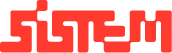How to Swap an Existing Venue Booking
This guide explains how to change the venue or time slot for an existing booking on the platform.
The Swap Venue feature allows staff to update the current venue or slot for a booking ideal for accommodating customer preferences or resolving scheduling conflicts.
Note: Swapping is subject to availability. Ensure the selected venue/slot is not already booked.
Steps to Swap Venue or Slot
- Access the Booking
- Navigate to the Bookings Dashboard.
- Locate the specific booking you want to update.
- Initiate the Swap
- In the Actions column, click the “Swap Venue” button.
- This opens the Swap Interface showing:
- Current Venue & Slot
- Available Venues/Time Slots
- Select New Venue or Slot
- Choose the Booked Venue, customer wants to swap from Booked Venues
- Review the list of available venues and slots.
- Select the new venue and/or time slot as per customer preference and availability.
- Submit the Swap
- Click “Submit” to apply changes.
- The booking will be automatically updated with the new selection.
- Confirm the Update
- Go to “View Details” of the booking.
- Verify that the new venue or slot is reflected correctly.
Summary : The Swap Venue feature enables staff to change the venue or time slot of an existing booking directly from the dashboard. By selecting from available options, users can quickly update bookings to match customer preferences or resolve conflicts.
The process is simple to identify the booking, choose a new venue or slot, submit the changes, and confirm the update in the booking details. Always ensure availability before swapping to avoid scheduling overlaps.