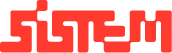Venue Booking: Step by Step Guide
This guide walks you through the complete process of booking a venue on the platform from initiating a new booking to final confirmation.
- Navigate to the Booking Module
- Go to the left-side navigation panel.
- Click on “Add Booking” under the Booking Module to start a new booking.
- Enter Booking Details
- You will be redirected to the Booking Information Page, where the following details must be entered:
- Booking Timeline: Select the booking date(s) and time slot(s).
- Event Type: Choose the category of event (e.g., wedding, corporate, party).
- Number of Guests: Enter the expected guest count.
- Once filled, click on “View Venues” to see available venue options matching your criteria.
- Select a Venue
- A list of suitable venues will appear with the following details:
- Venue Name
- Available & Booked Slots
- Venue Capacity
- Price Breakdown (per day)
Note : Select one or multiple venues for the same customer and compare venues before making a decision.
- After selecting the desired venue(s), click “Next” to proceed.
- Enter Guest/Customer Information
Choose Guest Type:
- New Guest: Fill out all required guest and contact details.
- Existing Guest: Select from database (details will auto-fill).
Note : For existing customers, you only need to update information if necessary.
Updates can also be made from the Customer Section.
- Enter Guest/Customer Details to Enter:
- Full Name
- Contact Number & Email
- Address
- Type of Occasion/Event
- (Optional) Company Details:
If booking is corporate:
- Company Name
- Tax Details (e.g., GSTIN)
- Vehicle Details (if needed)
- You can attach ID proofs and other documents for the guest/company. Use the (+) button to add additional contact persons if required.
- Once done, click “Next” to move forward.
- The next page will take you to the detailed overview of the information added and the payment section to confirm the booking.
- Booking Summary & Payment
This section gives an overview of the entire booking, with editable cost and payment options.
Review and Customize:
- Venue-Wise Cost Breakdown
- Discount Option: Apply as fixed amount or percentage
- GST Inclusion
- Add Extra Expenses: Specify reason and cost
- Advance Payment:
- Choose a payment method (cash, card, online, UPI, etc.)
- Enter the advance amount to secure the booking
- Once verified, click “Complete Order” to finalize.
- Final Confirmation
The system will show a confirmation toast once the booking is successfully completed.
- The new booking will be reflected under the “All Bookings” section for future reference and management.
Summary
The venue booking workflow is designed to be intuitive and role-based, guiding users step-by-step from entering event details to confirming the booking with payment. By capturing guest information, selecting suitable venues, and handling discounts or expenses in one streamlined flow, the platform ensures efficient event management with minimal manual effort. All confirmed bookings are automatically saved under the “All Bookings” section for easy access and tracking.